
Understanding Flowcharts
Before inserting text, it's crucial to understand flowcharts. They are visual representations of processes, using symbols to denote different actions or steps.
Flowchart Symbols
Common symbols include the oval (start/end), rectangle (process), diamond (decision), and arrows (flow direction). Each symbol has a specific meaning and use.
Word's Drawing Tools
Word offers drawing tools for flowchart creation. Under 'Insert,' use 'Shapes' to add flowchart symbols directly and then type within them.
Direct Text Editing
Select a shape and start typing to insert text. No need for a textbox; Word positions the text centrally in the shape by default.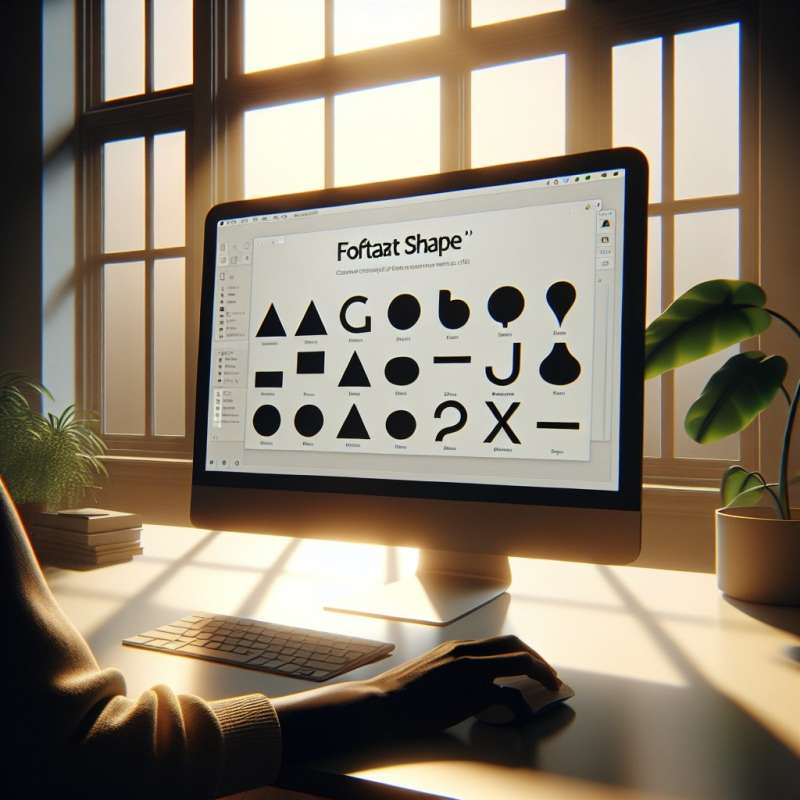
Formatting Shape Text
Right-click the shape and select 'Format Shape' for advanced text options. Customize font, size, color, and alignment within the shape.
Shortcut Keys Insight
Use shortcut keys for efficiency. Press 'F2' after selecting a shape to edit text within it, avoiding the context menu.
Flowchart Design Tips
Keep text concise for clarity. Use consistent styles for your symbols and text to maintain a professional and readable flowchart.
What do flowcharts visually represent?
Graphical data analysis
Processes using symbols
Financial forecasting
Company